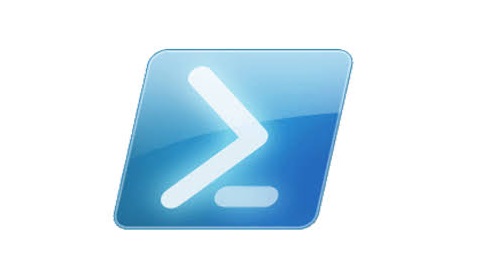During a recent deployment of version 1.4.1 of cloud connector edition, I kept running into the following error message after Step 14 of the deployment process:
Issue
The running command stopped because the preference variable “ErrorActionPreference” or common parameter is set to stop. Connecting to the remote server failed with the following error message: Access is denied.
Solution
It turns out that Cloud Connector Edition version 1.4.1 contains a bug.
During deployment, you’re asked to enter new passwords for the following within CCE:
- Local administrator
- Domain administrator
- Safe Admin
- External (publically signed) certificate
Of course, it’s always a good idea to set the local admin, domain admin and safe admin passwords to be different. Unfortunately though, if you set the local and domain administrator passwords to be different during deployment, your deployment will fail.
There’s no mention of this in the official CCE documentation up at TechNet, as it’s a bug. For now, if you’re running version 1.4.1 of CCE, ensure you enter the same password for Local Administrator and Domain Administrator.
Awesome – but what if I’ve already deployed CCE?
If you’re running version 1.3.8, or have already deployed 1.4.1 and have ran into this error, I strongly recommend you remove and re-deploy the environment and set the local and domain admin passwords the same.
To do so, from within powershell, run:
- Unregister-CCAppliance
- Uninstall-CCAppliance
Once removed, run:
- Register-CCAppliance
- Install-CCAppliance
Note that you can keep and re-use your 1.3.8 version of the CloudConnector.ini configuration file to install version 1.4.1
I’m having issues uninstalling CCE
If you’re running into issues removing the installed version of CCE – especially after a failed install, do the following to force an uninstall:
- Within Powershell, run Switch-CCVersion -force
- Then run Unregister-CCAppliance -force
- Then run Uninstall-CCAppliance -force
Once removed, you can then reinstall via:
- Register-CCAppliance
- Install-CCAppliance