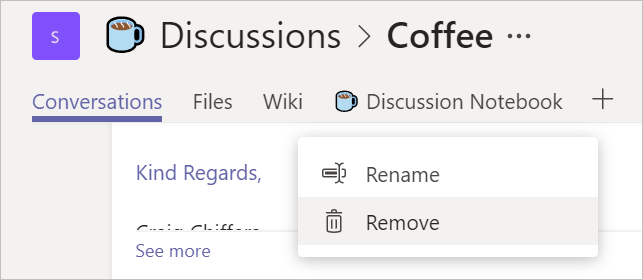Things change. Your favourite food, fashion, Australian politicians…
The same thing goes with your Teams too. Consider the scenario; you’ve got a well-established Team called Social with a number of channels. It has many coffee-themed files stored in SharePoint, as well as a OneNote notebook that lists all the best coffee places nearby, and when happy hour is.
Changing the Team name
Steve, a colleague of yours who created the original team wants to change the Team name to Discussions.
No big deal, that’s an easy change. You simply right click the Team name, select Edit Team and edit the Team name. You can even use Emojis!
Hit done, and your Team name changes instantly! Notice that the name change appears both in the Teams list, as well as within the Teams Channels too.
Great! But what about SharePoint and OneNote?
SharePoint
Firstly, if you’re browsing SharePoint files within the Teams channel itself, you won’t notice the name change. Files are still accessible, Sharing works exactly as it did before (URL’s don’t need to change or update), and everything is just as it was prior to the name change.
Opening SharePoint in the browser though reveals that the name of the SharePoint site remains unchanged:
If you’d like the name within the SharePoint site to match your new Team name, you can edit the name via the Site Information Settings:
Once saved, the new name appears within the browser. Note though that the URL for the SharePoint site renames unchanged. This is important though, as changing it would break shared links.
You’ll note too that attempting to use the new SharePoint site name within the URL fails
OneNote
Things are a little different with OneNote
After the name change, you’ll note that the OneNote tab within the Channel does not update itself automatically. This is easily fixed though by right-clicking the tab and choosing Rename
Renaming the tab won’t rename the Notebook though within OneNote. This name will remain the same as when it was first created.
Just like the SharePoint URL, this is important as if you attempt to rename it, you’ll break the Teams tab integration, as well as any external sharing links.
Conclusion
Renaming a Team is quick and easy, but there are a few things to consider if consistent names or URL’s are important to you or your organisation.
Have you tried changing a Team name within your organisation? How did it go? Leave a comment below.