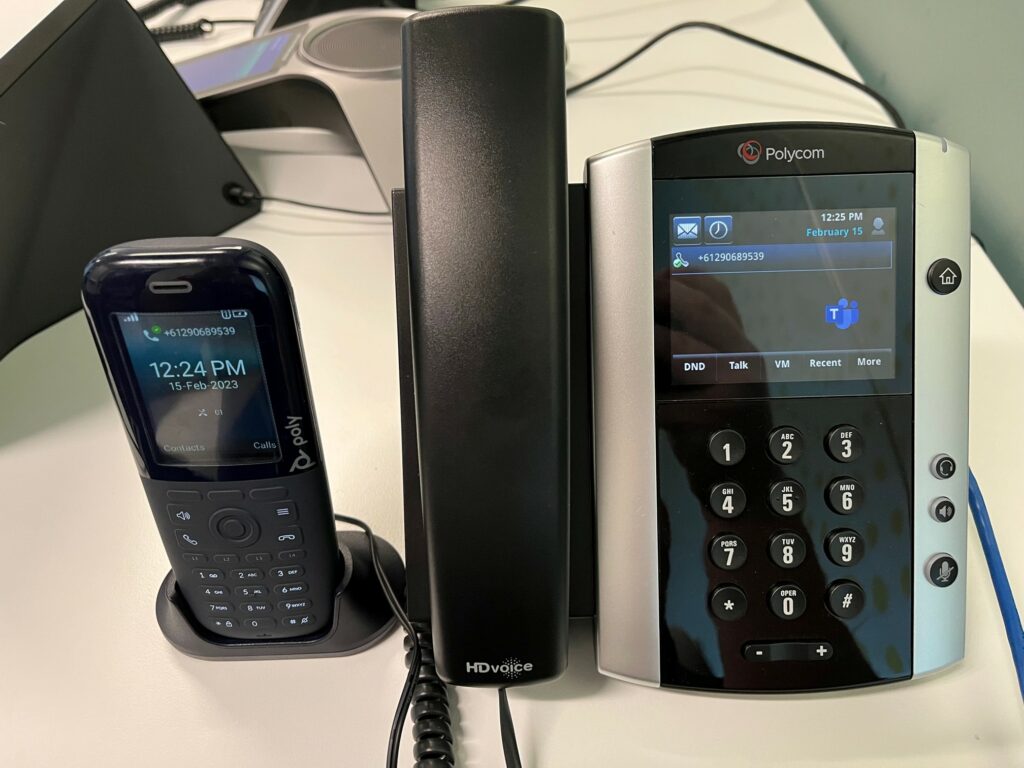
Many, many orgs are making the move to Teams Phone – making and receiving PSTN calls from your Teams client running on your desktop, laptop, meeting room or mobile device.
It makes sense too – having your desk number come with you no matter where you are in the world (hello beach calls!) rather than having it tie you to your desk makes perfect sense. Want to work from home today? No problem – your desk number comes with you.
What about those desk phones your org invested in a few years ago though? Don’t send them to e-waste just yet – they may make an excellent Teams phone device.
Do all SIP handsets work with Teams?
Not all, but a vast array of very popular pre-Teams handsets (like the Poly VVX range, and a bunch of CISCO, Yealink and others) support calling in Teams.
Here’s the current list (taken from: https://learn.microsoft.com/en-us/microsoftteams/sip-gateway-plan#compatible-devices):
| Vendor | Model | Minimum firmware version | Approved firmware version | Remarks | Links |
|---|---|---|---|---|---|
| Cisco | Devices running enterprise firmware must be converted to multiplatform firmware. Read the guide at the right to learn how. | Cisco firmware conversion guide | |||
| 88321 | 11.3.5MPP | 11-3-7MPP | |||
| 68211 | 11.1.1MPP | 11-3-7MPP | |||
| 78111 | 11.1.1MPP | 11-3-7MPP | |||
| 78211 | 11.1.1MPP | 11-3-7MPP | |||
| 78411 | 11.1.1MPP | 11-3-7MPP | |||
| 78611 | 11.1.1MPP | 11-3-7MPP | |||
| 88111 | 11.1.1MPP | 11-3-7MPP | |||
| 88411 | 11.1.1MPP | 11-3-7MPP | |||
| 88451 | 11.1.1MPP | 11-3-7MPP | |||
| 88511 | 11.1.1MPP | 11-3-7MPP | |||
| 88611 | 11.1.1MPP | 11-3-7MPP | |||
| 88651 | 11.1.1MPP | 11-3-7MPP | |||
| Poly | The device will auto-reboot and install the selected firmware. | ||||
| Trio 8500 | 5.9.5.3182 | 7.2.2.1094 | |||
| Trio 8800 | 5.9.5.3182 | 7.2.2.1094 | |||
| VVX1501 | 5.9.5 | 6.3.1.8427 | |||
| VVX2011 | 5.9.5 | 6.3.1.8427 | |||
| VVX2501 | 5.9.5 | 6.3.1.8427 | |||
| VVX300 | 5.9.5 | 5.9.7.3480 | |||
| VVX3011 | 5.9.5 | 6.3.1.8427 | |||
| VVX310 | 5.9.5 | 5.9.7.3480 | |||
| VVX3111 | 5.9.5 | 6.3.1.8427 | |||
| VVX3501 | 5.9.5 | 6.3.1.8427 | |||
| VVX400 | 5.9.5 | 5.9.7.3480 | |||
| VVX4011 | 5.9.5 | 6.3.1.8427 | |||
| VVX410 | 5.9.5 | 5.9.7.3480 | |||
| VVX4111 | 5.9.5 | 6.3.1.8427 | |||
| VVX4501 | 5.9.5 | 6.3.1.8427 | |||
| VVX500 | 5.9.5 | 5.9.7.3480 | |||
| VVX5011 | 5.9.5 | 6.3.1.8427 | |||
| VVX600 | 5.9.5 | 5.9.7.3480 | |||
| VVX6011 | 5.9.5 | 6.3.1.8427 | |||
| Rove B2 | 8.0.3.0010 | 8.0.3.0010 | |||
| Rove B4 | 8.0.3.0010 | 8.0.3.0010 | |||
| Rove 30 | 8.0.3.0010 | 8.0.3.0010 | |||
| Rove 40 | 8.0.3.0010 | 8.0.3.0010 | |||
| Yealink | Yealink support | ||||
| T21P | 83 | 34.72.0.75 | |||
| T21P_E2 | 83 | 52.84.0.125 | |||
| T23G | 83 | 44.84.0.140 | |||
| T27G1 | 83 | 69.86.0.15 | |||
| T29G | 83 | 46.83.0.130 | |||
| T301 | 83 | 124.86.0.40 | |||
| T30P1 | 83 | 124.86.0.40 | |||
| T31G1 | 83 | 124.86.0.40 | |||
| T31P1 | 83 | 124.86.0.40 | |||
| T33G1 | 83 | 124.86.0.40 | |||
| T40G | 83 | 76.84.0.125 | |||
| T40P | 83 | 54.84.0.125 | |||
| T41P | 83 | 36.83.0.120 | |||
| T41S1 | 83 | 66.86.5.1 | |||
| T42G | 83 | 29.83.0.130 | |||
| T42S1 | 83 | 66.86.5.1 | |||
| T42U1 | 83 | 108.86.5.1 | |||
| T43U1 | 83 | 108.86.5.1 | |||
| T46G | 83 | 28.83.0.130 | |||
| T46S1 | 83 | 66.86.5.1 | |||
| T46U1 | 83 | 108.86.5.1 | |||
| T48G | 83 | 35.83.0.130 | |||
| T48S1 | 83 | 66.86.5.1 | |||
| T48U1 | 83 | 108.86.5.1 | |||
| T531 | 83 | 96.86.5.1 | |||
| T53W1 | 83 | 96.86.5.1 | |||
| T54W1 | 83 | 96.86.5.1 | |||
| T57W1 | 83 | 96.86.5.1 | |||
| W56H | 61.85.0.56 | ||||
| W73H | 116.85.0.38 | ||||
| W59R | 115.85.0.56 | ||||
| W70B NOAM | 146.85.5.4 | ||||
| W70B EMEA | 146.85.5.2 | ||||
| W70B APAC | 146.85.5.3 | ||||
| W80 NOAM | 130.85.5.5 | ||||
| W80 EMEA | 130.85.5.6 | ||||
| W80 APAC | 130.85.5.4 | ||||
| W90 NOAM | 130.85.5.5 | ||||
| W90 EMEA | 130.85.5.6 | ||||
| W90 APAC | 130.85.5.4 | ||||
| AudioCodes | Some AudioCodes SIP devices need a provisioning URL setting. Download and install upgrade files for the affected AudioCodes devices at the right. | Downloadable files for affected devices at AudioCodes | |||
| 4051 | 2.2.8 | 2.2.16.589 | |||
| 405HD1 | 3.2.1 | 2.2.16.589 | |||
| 405HDG1 | 3.2.1 | 2.2.16.589 | |||
| 420HD1 | 3.2.1 | 2.2.16.589 | |||
| 420HDG1 | 3.2.1 | 2.2.16.589 | |||
| 430HD1 | 3.2.1 | 2.2.16.589 | |||
| 430HDG1 | 3.2.1 | 2.2.16.589 | |||
| 440HD1 | 3.2.1 | 2.2.16.589 | |||
| 445HD1 | 3.2.1 | 3.4.6.704 | |||
| 445HDG1 | 3.2.1 | 3.4.6.704 | |||
| 450HD1 | 3.2.1 | 3.4.6.704 | |||
| C450HD1 | 3.2.1 | 3.4.6.704 | |||
| 445HD1 | 3.2.1 | 3.4.6.704 | |||
| RX501 | 3.2.1 | 3.4.6.704 | |||
| Spectralink | Spectralink Support | ||||
| 7202 | PCS22B | PCS22B | Handset | ||
| 7212 | PCS22B | PCS22B | Handset | ||
| 7502 | PCS22B | PCS22B | Handset | ||
| 7522 | PCS22B | PCS22B | Handset | ||
| 7532 | PCS22B | PCS22B | Handset | ||
| 7622 | PCS22B | PCS22B | Handset | ||
| 7642 | PCS22B | PCS22B | Handset | ||
| 7722 | PCS22B | PCS22B | Handset | ||
| 7742 | PCS22B | PCS22B | Handset | ||
| IP-DECT Server 200 | PCS22Ab | PCS22Ab | IP-DECT Server | ||
| IP-DECT Server 400 | PCS22Ab | PCS22Ab | IP-DECT Server | ||
| IP-DECT Server 6500 | PCS22Ab | PCS22Ab | IP-DECT Server | ||
| Virtual IP-DECT Server One | PCS22Ab | PCS22Ab | IP-DECT Server | ||
| IP-DECT Base Station | PCS22Ab | PCS22Ab | IP-DECT Server | ||
| Ascom | Ascom Support | ||||
| Ascom d43 | 2.11.4 | 2.11.4 | Handset | ||
| Ascom d63 | 2.11.4 | 2.11.4 | Handset | ||
| Ascom d81 | 4.13.1 | 4.13.1 | Handset | ||
| Ascom d83 | 4.13.1 | 4.13.1 | Handset | ||
| Ascom Myco 3 DECT | 3.4.1 | 3.4.1 | Handset | ||
| IP-DECT Access Point IPBSx | 11.8.8 | 11.8.8 | IP-DECT Access Point | ||
| IP-DECT Gateway IPBL | 11.8.8 | 11.8.8 | IP-DECT Gateway | ||
| TDM Base Station | R3N | R3N | IP-DECT Base Station | ||
| IP-DECT Virtual Appliance IPVM | 11.8.8 | 11.8.8 | IP-DECT Serve |
How do I get my phones working with Teams?
In short, you:
- Ensure the firmware is up to date on the phone (you could push this out via your existing phone management platform, or manually update each phone)
- Configure the SIP Gateway provisioning server for your region. You can do this via DHCP options, or configure each phone manually
- Add the phones MAC address to the Teams Admin Center (TAC) under SIP Devices > Provision
- Generate an activation code for each handset in the portal
- Enter *55* followed by the activation code on each handset to provision them in the TAC
- Sign the phone in (either remotely from the TAC, or by reading the code off the handset and logging in at microsoft.com/devicelogin).
We have the full steps documented here: Configure SIP Gateway – Microsoft Teams | Microsoft Learn
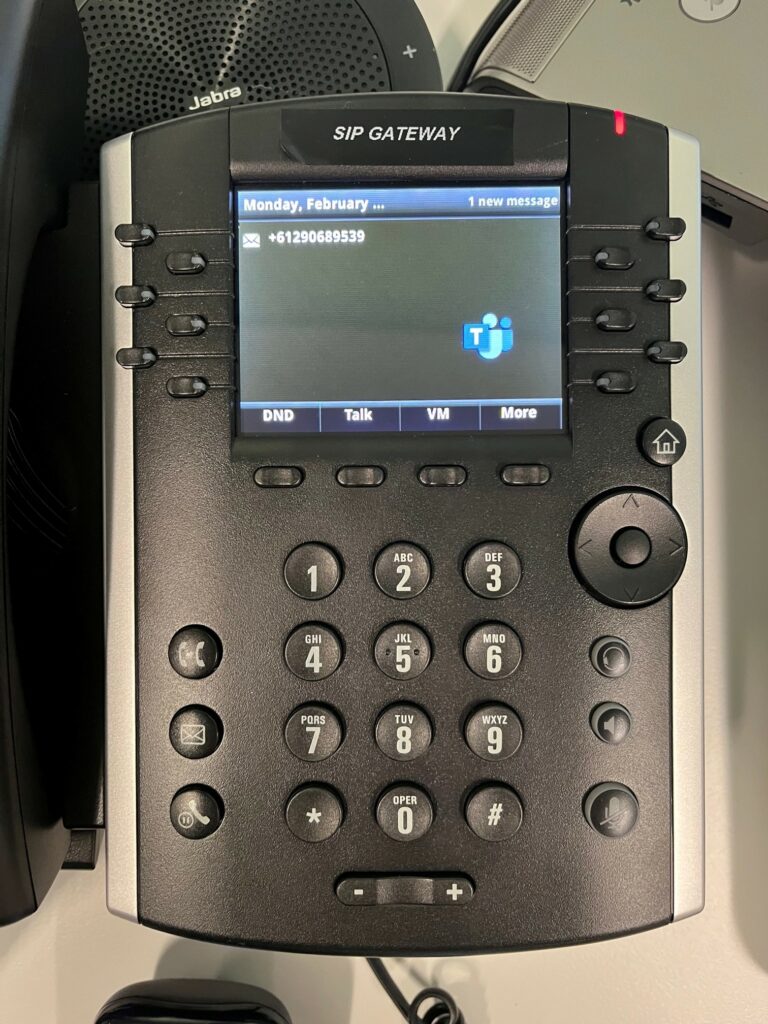
What’s the experience like?
You know how your VVX handset worked with Skype For Business? Guess what, It works exactly the same way.
You can:
- Make and receive calls from the PSTN/Other Teams users
- Receive voicemails (and set a custom voicemail message)
- Answer call queue calls and calls transferred from auto attendants
- Transfer calls internally between other handsets and Teams users, and externally
- Enable paging (where supported on handsets)
The message waiting indicator will flash when someone leaves a voicemail message, and you can easily access voicemail messages right from the phone.
Calling is as simple as dialling a number. Handsets will adopt any dialling rules you configure in the TAC too, including 3, 4, 5 (etc) digit extensions.
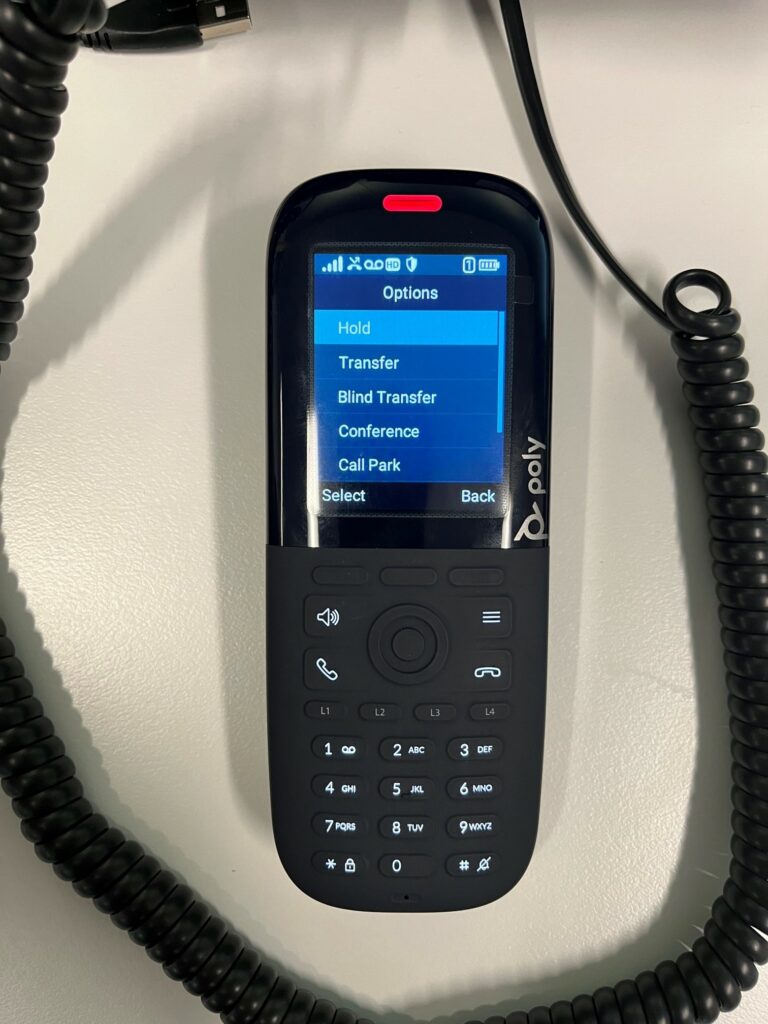
This sounds great! What’s the catch?
No catch! If you have the handsets within your org, you can start using them with Teams calling right away, without having to re-train your end users.
Of course, getting hold of older handsets could be a challenge, and most of these handsets are end of life now too. If you have them though, why not use them.
SIP handset VS Teams Handset – which should I choose?
Ultimately that is up to you of course. If you already have a supported SIP handset and want to sweat out those assets a little more, go right ahead and use them. If you’re after the newer Teams handsets, go down that path.
I love these older SIP handsets. They remind me of Skype for Business, are snappy, simple to use and easy to provision.
Have you given SIP handsets a go in your Teams environment yet?
