 Yealink’s VC210 is a recent addition to Microsoft Teams Collaboration Bar range – a cut down version of a full-blown Microsoft Teams Room (MTR) solution that’s been designed to quickly enable a huddle or small sized room with an existing display with Microsoft Teams VC capabilities.
Yealink’s VC210 is a recent addition to Microsoft Teams Collaboration Bar range – a cut down version of a full-blown Microsoft Teams Room (MTR) solution that’s been designed to quickly enable a huddle or small sized room with an existing display with Microsoft Teams VC capabilities.
A huge thanks to Yealink for reaching out and supplying me with the VC210, CP960 and CP900 as test units.
The Device
With the exception of the remote control and included Yealink CP900 speakerphone, everything is contained within the VC210 body which has been designed to sit nicely on top of an existing display or TV.
On the front is Yealink’s 4K camera, sporting a 120 degrees auto framing wide angle lens, and 3x e-PTZ capabilities. The camera itself can be manually moved up and down by hand, but cannot be moved left or right.
The rear is where the VC210’s connectivity lies. There’s:
- 10/100MB Ethernet port that supports PoE
- 3.5mm line-out
- Kensington lock
- Single HDMI output
- 2 USB 2.0 ports
Although the device must be powered by PoE, you can connect it to a wireless network via the in-built 2.4/5Ghz radio. The device also supports Bluetooth connectivity to support the CP900 for audio as well as proximity join.
Installation
Included in the kit is a PoE AC adapter that allows you to power the device. You could also power it purely via a PoE switch if you have one available that can deliver 8W peak power.
My install was as simple as connecting the device to power and an ethernet connection, plugging my TV in via HDMI and waiting for the device to boot.
Interface and Control
The device runs a version of the Teams client on top of Android 9.0. There’s three ways you can control the device:
- With the included remote
- With a touch-screen display
- With a CP960 running (currently beta) firmware
I don’t have a touch-screen display at home, and spent the majority of the time using the device with the included remote control.
Although it is possible to navigate the system using the remote, it would greatly benefit from being connected to a touch-screen display, as call controls are often multiple button presses away via the remote.
Using the CP960 to control the room system
During my tests, Yealink provided me with a CP960 conference room phone running updated (beta) firmware that allows you to control the VC210 from the CP960’s touch screen display.
Whilst certainly no replacement for a full touch-screen display, I did find navigation and call controls easier to use when compared with using the included remote control – especially when having to enter names via the on-screen keyboard that pops up on the CP960’s display.
It should be noted that the CP960 replaces the CP900, and acts as the rooms speaker/mic whilst in this mode too.
Meeting Join Experience
Once the device is signed in as a Teams room account, Inviting the VC210 into a meeting is as easy as inviting it’s room name as part of your Teams meeting.
The VC210 will display “This room is available for the rest of the day” up until 10 minutes before the meeting starts, at which point it will display the next meeting details along with the join button. If you have a touch screen display, you can simply tap “join”, or press the purple Teams button on the remote or CP960 to join.
If there’s multiple meetings booked, an arrow will appear allowing you to scroll across to view the other meeting booking details. You’ll be able to join these too when it’s 10 minutes prior to each meeting start time.
In-Call Controls
During a call, you have all the expected call controls available to you including camera on/off, mute, the ability to add additional participants, hold, enable live captions, volume controls and of course the hang-up button.
The remote allows you to control mute, enable/disable auto framing for the camera and control the volume. I did note that during my testing the hang-up button on the remote appeared to do nothing. It is not currently possible to manually control the camera pan, tilt or zoom from the remote during a call.
Whiteboard and PowerPoint
The VC210 has built-in whiteboard support, however another meeting attendee must trigger the whiteboard as currently there’s no way to start a whiteboard session from the VC210.
Without a touchscreen display, you can only view other people’s whiteboard drawings. You can connect a mouse via USB to the rear of the VC210 though, and use this to draw on the whiteboard.
Although the device does not support content-ingest, meaning you can’t connect your laptop directly to the VC210 to present content locally, you can join the same meeting from a laptop running Teams and present your desktop or a PowerPoint deck with others.
Audio and Video Quality
The included CP900 speakerphone is a nice addition, and it works great in a huddle/small room scenario with 2-6 people. The Mic has a good pickup, and the speaker is loud enough to fill a small room with sound.
You have the choice of connecting the CP900 directly to the VC210 via USB, or via Bluetooth. If you do choose the Bluetooth method, be sure to have a means to keep the device charged.

The above image is a screenshot of the video feed from the VC210’s camera during a Teams meeting in a lit room. The device runs video at a maximum of 720p currently.
Final Thoughts
When paired with a touch-screen display, the VC210 offers a simple, and cost-effective way of enabling a huddle/small room with Microsoft Teams voice and video.
Video quality could be improved to produce a sharper image, and I’d recommend connecting the device to a touch screen display, rather than using it with the included remote.
You can view the full specs of the VC210 here: https://www.yealink.com/upfiles/products/datasheet/Yealink-VC210-Datasheet.pdf




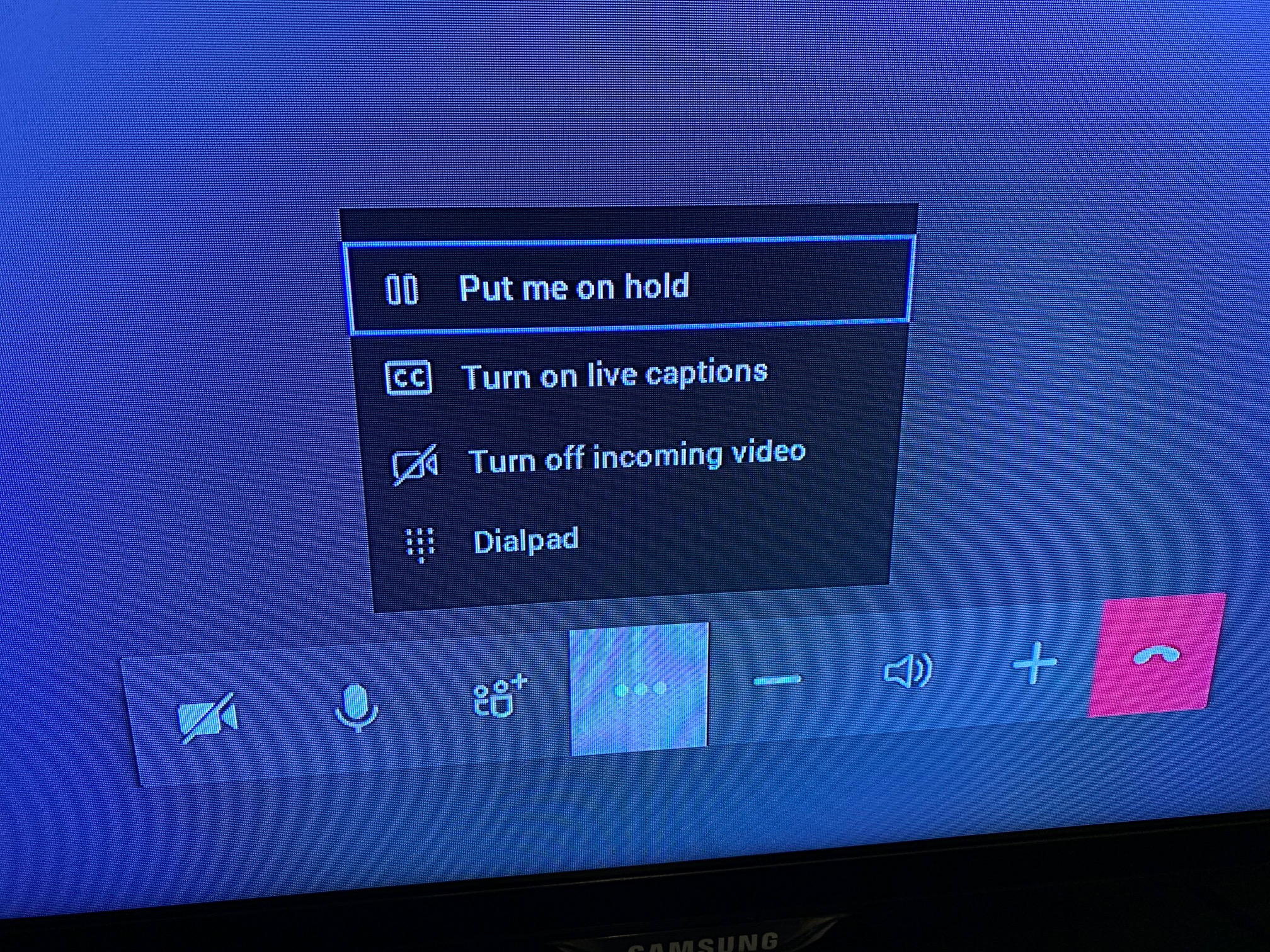


Hi Craig, great article and the comment about pairing the VC210 with CP960 caught my attention as it would suit one of our rooms nicely. We have paired the VC210 with a 65″ touch screen, user friendly solution I haven’t seen any other references to this online, so was wondering how you found the beta firmware update/how it can be provisioned, With Thanks
Thanks Matty. Yealink gave me a sneak peak of the beta firmware for both the VC210 and CP960. I understand that it isn’t quite ready yet, but is being worked on.
Hi Craig, thanks for the prompt reply, hopefully it is out soon as the mix and match approach works for use cases where a standard bundle doesn’t quite fit the user requirements. Teams is developing at a rapid pace, and the VC210 bars are a good example of hardware/software coming together.
Hey Craig! Thanks for sharing such great information. I have been using the CP960 conference phones for the past year and recently decided to move to Teams Rooms and Voice. I’m trying to connect the CP960 (updated to Teams firmware) to a VC210. I have both devices on my network, but I’m having trouble getting the 2 devices to connect to each other via Bluetooth. I can log into Teams on each device independently. Any quick thoughts would be appreciated. Do you do any paid consulting work? I’m based in Columbia, SC, USA.
Hey Rusty,
Thanks for the kind words!
During my testing I was given beta firmware for both the VC210 and CP960. this firmware unlocked a special menu on the vc210 that allowed me to pair the CP960 with it over ethernet (not bluetooth). I’m not certain if Yealink have released that firmware yet.
Hey Craig, Really appreciate the great content. I was wondering if you might chime in on this. I have purchased a Teams Rooms Standard license that I will use with the VC210 mentioned above (Yealink provided firmware you noted). I have also created a Resource Mailbox in Exchange/AD. I assume I will just log into the VC210 as this room Resource and include it in Teams Meeting request. Will the CP960 need a separate Resource account if I’m connecting it to the VC210? Sure would appreciate your thoughts. Have all of my users set up and deployed. Now just trying… Read more »
Hi Craig, i know this was over 2 years ago
but do you still have these items? if so could you share the firmware version on each device?
I don’t sorry Adrian.