If you’ve been hiding under a rock, you may have missed the announcement that Copilot is now generally available to enterprise customers within Microsoft 365.
Working for Microsoft means I’ve been one of the fortunate ones to have been given a Copilot license early and have been using it for quite a while now.
Here’s my own thoughts on what I use Copilot for daily, how it works, and what its like.
What exactly is Copilot?
You’ve seen the bazillion posts on LinkedIn, Twitter, and Facebook, you’ve perhaps read or watched News coverage, or maybe even know someone who won’t stop talking about it – but, what exactly is Copilot, and why should you even care anyway?
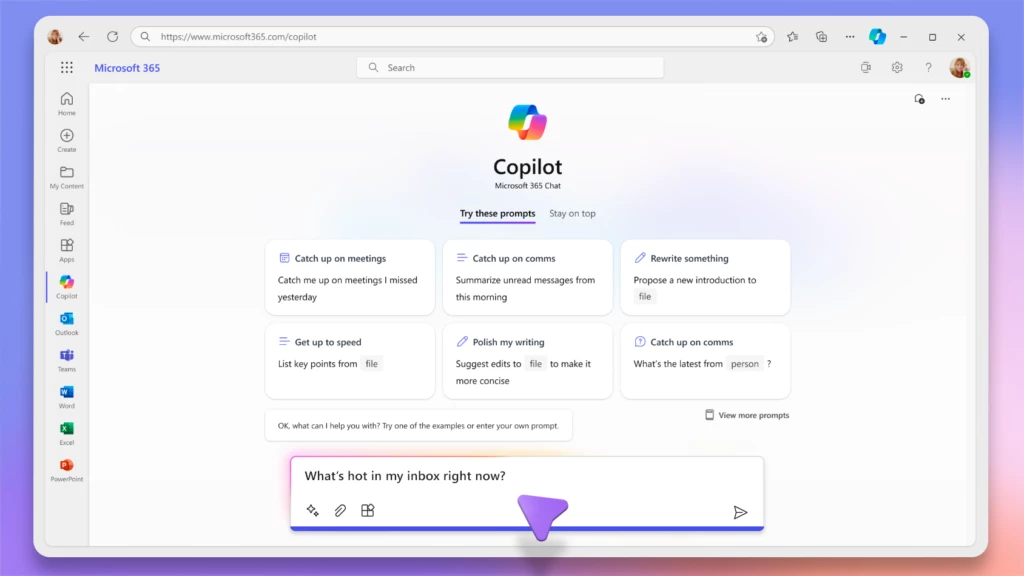
Put simply, Copilot is an artificial intelligence (AI) assistant, who’s purpose is to assist you with your daily work tasks. The product is named Copilot, as its entire job is to sit there and assist you with your work (but not take over it!) – whether that’s helping you draft a document in Word, capture notes and action items in meetings, or creating PowerPoint decks for you.
What can it do?
Lots of things! Today, M365 Copilot can, among other things:
- Provide summaries of entire meetings, along with action items and key decision points mentioned within the meeting. It can capture user sentiment too – knowing when someone is joking vs serious about something they mentioned.
- Generate new, smart paragraphs within Words documents, create PowerPoint slides, and help with data and formulas in Excel
- Help you summaries entire email threads, and draft replies to those emails.
- Help you find and use information from across your organisation and apply it within the right context.
- Answer questions about acronyms, abbreviations, and any other internal jargon or lingo that used.
What about security? Is Copilot safe?
Understandably, people can be nervous about unleashing a new tool in their environment that seems to be able to pull the right information and the right time, almost like magic.
How does it do this though? Firstly, Copilot utilises the Microsoft Graph to access information and data from within your tenant, and it uses this information to build an index of what data lives where. This index is called the Semantic index.
There’s two types of indexing: Tenant based indexing and User based indexing. Tenant based indexing looks at things that everyone has access to – things like open SharePoint libraries. User based indexing looks at documents in users OneDrive, Emails, Chats – that kind of thing.
Importantly though, Copilot never grants access to information and data that a user doesn’t currently have access to. This means that if Sarah in accounts has no access today to John’s HR documents, Copilot won’t provide Sarah access to them either directly, or via queries.
Secondly, Your tenant data remains your data at all times. When you send a query to Copilot, Microsoft Graph uses your tenant data to provide context to the query. We call this process “Grounding”. This allows you to use things like internal abbreviations, reference emails, chat and meeting data (and more). This query is then passed to the LLM (large language model), and after checks to ensure the query isn’t going to return something harmful, your response is returned. This response may also go through additional Grounding to apply context and meaning to it before it reaches you.
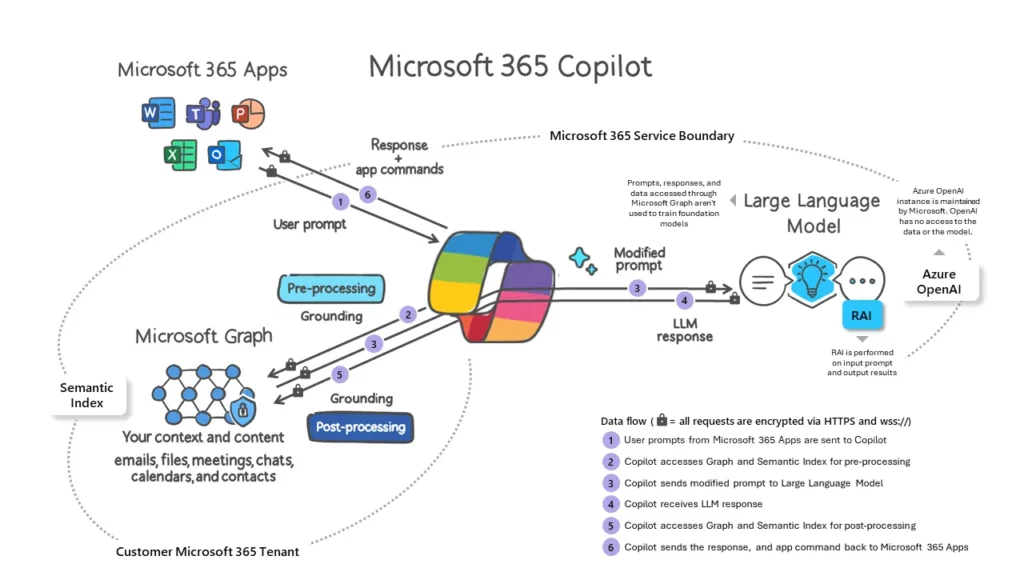
At no point is your data used to train the LLM. All the heavy lifting of how the LLM is able to pull back results that are personal to you is done via the pre and post processing (grounding).
I already use ChatGPT – Why would I want to use Copilot?
Although both ChatGPT and Copilot (and other AI models) are all built on the same underlying codebase – GPT4, Copilot is different to ChatGPT in that Copilot runs within Microsoft Data Centers, utilises your own tenant data to produce contextual results, and most importantly as I said above, doesn’t use your data to train the LLM.
Alright – What is it like to use daily?
Copilot has been saving me a lot of time with preparing for and catching up on meetings, summarising and composing email replies, generating PowerPoint slides, and creating meeting whiteboard content for me.
Here’s how Copilot has helped me with each of these.
Meetings
Meeting Prep
My calendar is often pretty busy, and I typically end up with a lot of back to back meetings. This often means I don’t get time to prep between calls and have to switch my thinking (and have a sip of coffee) in 30 seconds.
Rather than rush and try to dig up notes about a previous call, find that meeting email thread and the document the customer sent over before, I simply ask Copilot to prep me for my next meeting.
Copilot responds with who my next meeting is with, what the agenda of the meeting is and what I may want to do to prep for it (such as review a file that was shared in the last meeting). It will also let me know if there are any key questions or decision points that need to be discussed. It’ll link me to any email threads and files it thinks I’ll need during the call so they’re right there in front of me ready to go.
Missed Meetings
I get invited to a LOT of meetings. A lot of those meetings are internal meetings. Things like product updates, team syncs, new guidance on processes and procedures, announcements etc. I don’t tend to attend all of them and while they’re generally recorded, I also don’t typically have the time to watch the recording later on either.
In comes Copilot. So long as someone has turned on Transcriptions during the call, I can ask Copilot to summarise the meeting for me. Copilot will come back within about 5 or 6 bullet points outlining what was discussed, along with any decision points – who agreed/disagreed and why, and any action items for me.
That process takes less than 60 seconds to generate the summary and then read it. I do this multiple times a day and can remain up to date with what’s happening, while getting back hours in my day. I can even ask Copilot to summarise more than one meeting at once.
Running Late to Meetings & Meeting Wrap-up
A lot of my calls tend to run over a few minutes. If I’m running 5 or 10 minutes late for my next meeting, I can join and ask Copilot what I’ve missed so far. As the end of the meeting approaches, Copilot will pop up to remind me that there’s 10 minutes left, and will give me a summary of what’s been discussed so far and will even suggest next steps.
Emails
Emails. We all get a lot of them each day. I used to spend quite a bit of time each morning going through and reading announcements, product updates, meeting requests, and questions and queries. Now, I just ask Copilot to summarise an email for me:
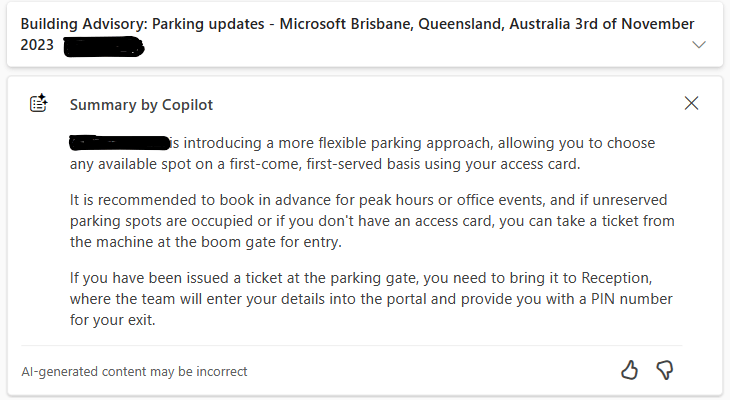
I can then use Copilot to draft a response back

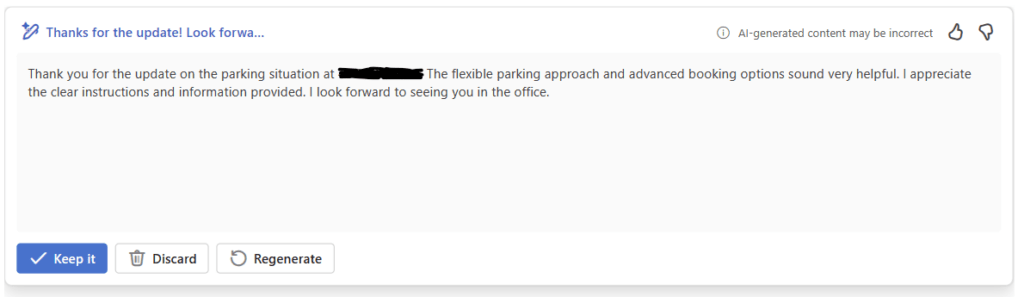
If my inbox is particularly busy that day, I can ask Copilot to summarise all my unread email, and I’m given a bullet point list with links to each email so I can reply.
Help with Jargon
Sometimes, someone will mention an abbreviation or product name in an email and I’d like to find out a little more about it. I could of course try searching for it, but instead I can now just ask Copilot to explain what “MVP” means, or what “Poly ZTP Service” is. Because Copilot has access to your internal data and what team you work in, it can find the right answer for you:
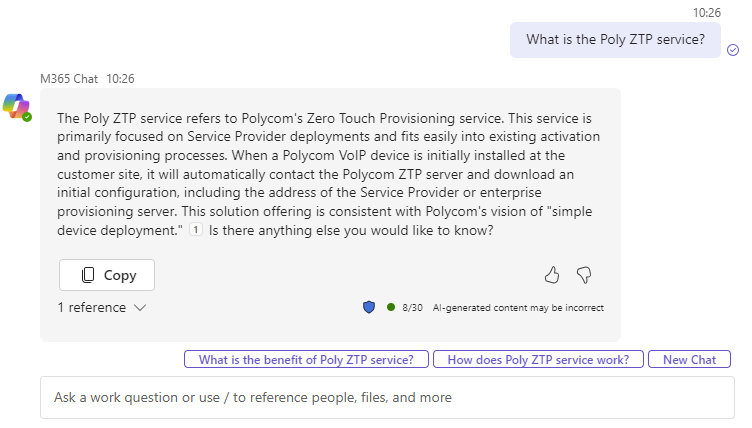
PowerPoint
I build quite a few PowerPoint decks for both internal and customer presentations.
I did a session a while back on Intune and Teams Rooms. If I wanted to quickly add a slide that covers Intune licensing requirements to the deck, I can just ask Copilot to add one for me.
Not only does it build the slide and the content on the slide automatically, it also creates notes for me too. I can then use the Designer tool in PowerPoint to ensure the slide fits the presentation style and theme.
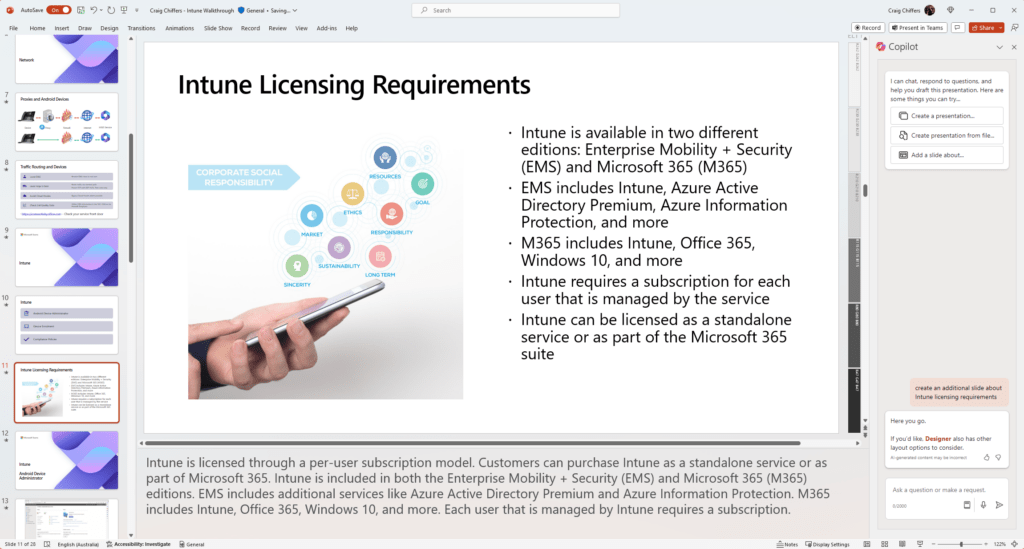
Whiteboard
I use whiteboard for two things during Teams meetings:
- To draw diagrams to explain something – like UDP vs TCP connectivity for Teams PSTN calls.
- To draft and capture ideas during a call
I use Copilot to automatically generate whiteboard content based on a particular topic or ask – like what to discuss during a user adoption discussion:

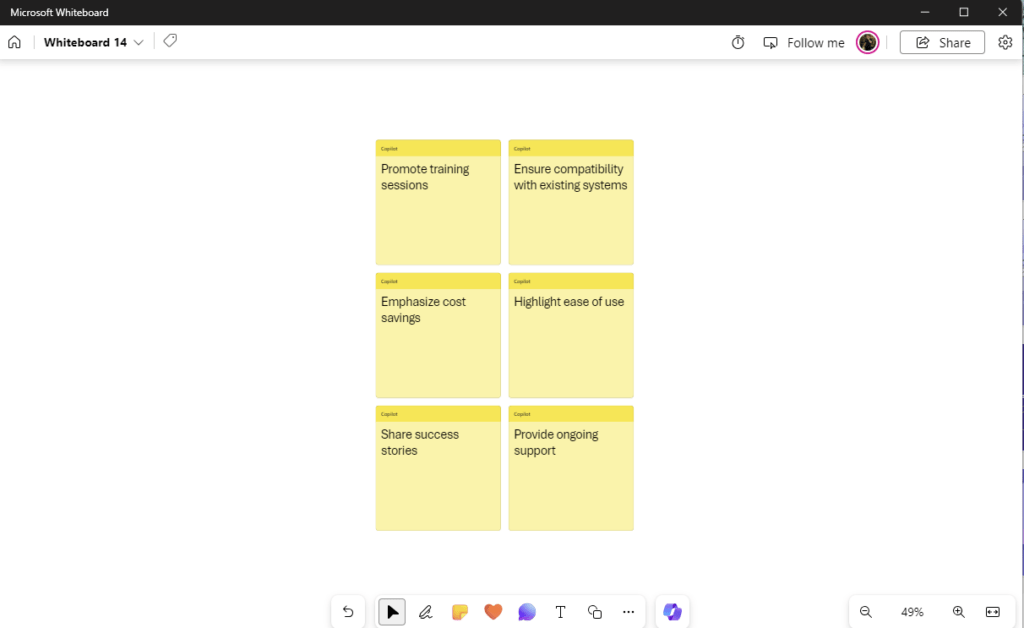
I also use it to generate images on the fly based on what we’re discussing, and pull them in to whiteboard to add further context:
Final Thoughts
I’m of course barely scratching the surface here. Copilot is becoming more and more capable every day, and I’m finding I’m using the tool more to do things that used to be fairly manual, time consuming tasks.
What are you going to do with Copilot? Feel free to leave a comment below!
